Similar Posts
Protected: Configuration Engineer @ Ichor Systems – Instantiated Eliminator Tool
ByJesseMThere is no excerpt because this is a protected post.
Protected: CellFusion System Training Manual Development
ByJesseMThere is no excerpt because this is a protected post.
Protected: Quality Management System for ISO 9001 Certification
ByJesseMThere is no excerpt because this is a protected post.
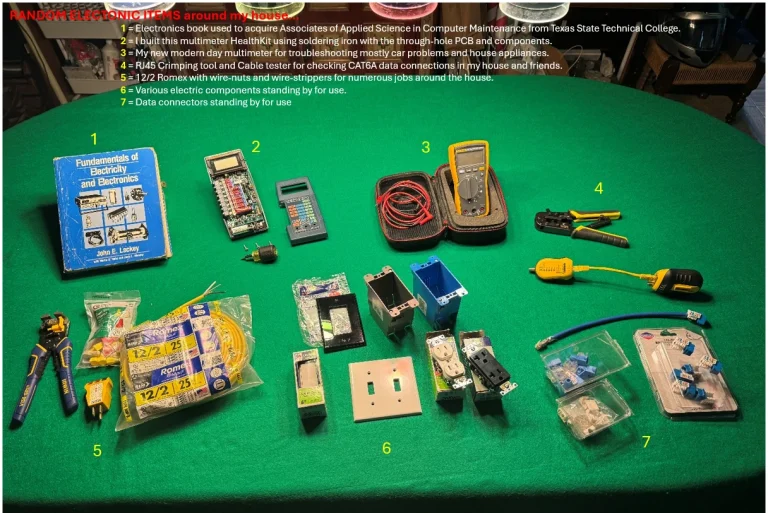
Conversation Starters
ByJesseMThis is simply a picture that shows my interest in electricity and electronics. The legend at the top describes things in more detail.
Protected: PLM & Program Manager @ Applied Materials – Centris Sym3
ByJesseMThere is no excerpt because this is a protected post.
Protected: Lead Design Engineer @ Ichor Systems – Dielectrics Division (Centura Systems)
ByJesseMThere is no excerpt because this is a protected post.